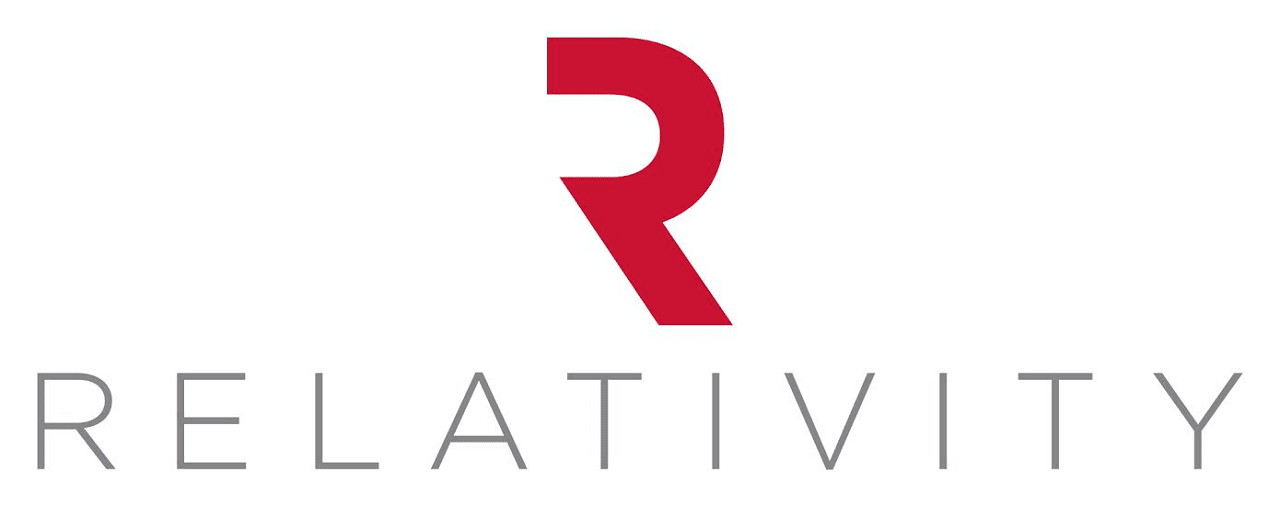So you’ve logged in for the first time and set up your Zoho account. Now what?
For new users, navigating Zoho can feel a bit overwhelming at first glance. With so many apps, menus, dashboards, and features, it's easy to feel lost in the sea of options. But don't worry - with a few key strategies, you'll be navigating Zoho like a pro in no time.
Here at Relativity, a Zoho Partner based in East Sussex, we’ve spent years compiling some top tips and tricks to help you customize your Zoho experience for maximum efficiency. Here’s what you need to know to get started:
Managing the Menu
One of the biggest hurdles new users face is getting a handle on Zoho's extensive menu system. With dozens of apps across categories like sales, marketing, finance, and more, it can be tough to find what you need. Start here:
- The Hamburger Menu Saviour: Look for the ubiquitous hamburger menu (three horizontal lines) in the top left corner. This is your gateway to all the core features and functionalities of the application.
- Search is Your Friend: Don't waste time sifting through menus. Use the search bar located at the top of most Zoho applications to find specific features or functionalities in a flash.
- Simplify & Streamline: Take some time to prune your menu down to only the apps you really use. Just click the "Edit Menu" option, then uncheck any apps you don't need day-to-day. A streamlined menu will be much less overwhelming.
- Bookmark Your Favourites: For functions you use regularly, bookmark them. Click the star icon next to the feature name in the menu to create a custom shortcut list for quick access
Crafting the Perfect Dashboard
Zoho dashboards are powerful tools for visualizing your data. The key is to personalise them by adding the widgets, charts, logs, and other components you need most.
- Customise: Most Zoho dashboards come pre-populated with widgets. Don't be afraid to drag, drop, resize, and rearrange them to suit your workflow.
- Add the Information that Matters: Zoho allows adding custom widgets to display data most relevant to you. Click the "Add" button, then browse components by category. We recommend adding ones for any apps or processes you use frequently, so you have quick access to important info and actions.
- Filter Finesse: Zoho dashboards often allow filtering data by date, user, or other criteria. Leverage these filters to get granular insights and avoid information overload.
Master the Keyboard Shortcuts
If you really want to zoom through your Zoho workflow, memorize some keyboard shortcuts. A few favorites:
- Ctrl+G (or Cmd+G on Mac) to access the global search function directly. This is a super-fast way to find anything within the application.
- Ctrl+K to quickly search any app
- Ctrl+L to go straight to your calendar
- Ctrl+Shift+D to immediately create a new event.
You can find the full list by clicking the "?" icon > "Keyboard Shortcuts."
Top tip: Many Zoho features offer contextual keyboard shortcuts. Look for keyboard shortcut hints displayed next to menu items or buttons to discover them.
Stick with the Apps You Know
With so many Zoho apps on offer, it can be tempting to want to use them all. Our advice is to stick to mastering the core apps you know you'll use regularly, at least at first. There's a bit of a learning curve, so don't spread yourself too thin trying to adopt every single app right away. Focused mastery of the key apps for your role and tasks will serve you much better than a shallow familiarity across dozens of programs.
Embrace Zoho's Help Resources
Zoho offers a wealth of resources to help you navigate the interface and become a Zoho master.
- The Mighty Help Button: Every Zoho application has a handy help button (often a question mark icon) located in the top right corner. Clicking it gives you contextual help articles and video tutorials.
- Zoho University is Your Ally: Zoho Universityhttps://www.zoho.com/spark/ is a treasure trove of learning materials. Explore their courses, tutorials, and webinars to become a Zoho whiz.
Don't Be Afraid to Ask
Finally, don’t forget that you have a whole community of fellow Zoho users and experts to lean on when you need help. Whether posting questions on forums, chatting on Slack groups, or asking a Zoho expert like us, don't be afraid to seek out assistance.
With these strategies in your toolkit, you'll go from feeling like a newbie to an experienced Zoho pro before you know it. Remember, practice makes perfect. The more you explore Zoho's features and personalize your workspace, the more comfortable and productive you'll become. Welcome to the world of Zoho – happy Zoho-ing!
How can Relativity help you
For SMEs, Zoho offers a compelling solution by bringing together everything a business needs under one roof. Its integrated ecosystem ensures seamless operation, data consistency, and security, all while being highly customisable and scalable.
Relativity is a Zoho Authorised Partner, and Zoho Certified Professional Developer in East Sussex, supporting clients throughout the UK and the world. If you would like support implementing the Zoho EcoSystem in your business call Relativity on +44 1825 280123 or email info@relativity.co.uk